Introduction
In the world of blogging, it's essential to have your content indexed by search engines like Google. Indexing allows your blog posts to appear in search engine results, driving organic traffic to your website. Traditionally, indexing happened automatically when search engine bots crawled and discovered your content. However, with the advent of the Google Indexing API, bloggers can now manually notify Google about new or updated content, ensuring faster indexing and visibility. In this comprehensive guide, we'll walk you through the step-by-step process of using the Google Indexing API for your Blogger website, optimizing your content's discoverability and improving your search engine rankings.
How Does the Google Indexing API Work?
Before diving into the step-by-step guide, let's briefly understand how the Google Indexing API functions. The Indexing API allows webmasters to programmatically notify Google about changes to their content. By sending an API request, you can request Google to crawl and index a specific URL or batch of URLs. This helps in expediting the indexing process, ensuring that your new or updated blog posts are quickly included in Google's search results.
Step 1: Set Up Google Indexing API
To begin using the Google Indexing API, you need to set it up properly. Here's a step-by-step guide to help you get started:
1.1 Create a Project in the Google Cloud Platform
Visit the Google Cloud Platform (GCP) console and sign in with your Google account.
Click on the project drop-down and select "New Project."
Provide a suitable name for your project and click "Create."
1.2 Enable the Google Indexing API
In the GCP console, navigate to the API Library.
Search for "Google Indexing API" and click on the result.
Click on the "Enable" button to activate the API.
1.3 Set Up API Credentials
In the GCP console, go to the "Credentials" section.
Click on "Create Credentials" and select "Service Account."
Fill in the required details and click "Create."
After creating the service account, click on the "Add Key" button and select the key type as JSON.
Download the JSON file, which contains your API credentials.
Step 2: Configure Your Blogger Website
Now that you have set up the Google Indexing API, it's time to configure your Blogger website for integration. Follow these steps:
2.1 Access Your Blogger Dashboard
Log in to your Blogger account and go to the dashboard.
2.2 Go to the Theme Section
In the left-hand menu, click on "Theme."
Locate the "Edit HTML" button and click on it.
2.3 Add the API Credentials to Your Theme
In the HTML editor, search for the </head> tag.
Paste the following code just before the </head> tag:
html Copy code
<script async='async' src='https://apis.google.com/js/client:platform.js?onload=start' type='text/javascript'></script>
Save the changes to your theme.
Step 3: Implement the Indexing API
With the setup and configuration complete, it's time to implement the Google Indexing API for your Blogger website. Follow the steps below:
3.1 Create a New Script
Open a text editor or your preferred code editor.
Copy and paste the following code into the editor:
javascript - Copy code
function start() {
gapi.load('client', function() {
gapi.client.init({
'apiKey': 'YOUR_API_KEY'
}).then(function() {
// API is ready for use
});
});
}
3.2 Obtain Your API Key
Open the JSON file you downloaded in Step 1.3.
Locate the value of the "private_key" field.
Copy the private key and replace 'YOUR_API_KEY' in the script with the private key.
3.3 Save the Script
Save the script with a suitable name, such as indexing-api.js, and ensure it has a .js extension.
3.4 Upload the Script
Go to the Blogger dashboard and navigate to the "Theme" section.
Click on "Edit HTML."
Locate the closing </body> tag in the HTML editor.
Paste the following code just before the </body> tag:
html - Copy code
<script src='URL_TO_YOUR_SCRIPT' type='text/javascript'></script>
Replace 'URL_TO_YOUR_SCRIPT' with the URL where you have hosted your script. (You can use services like GitHub or Google Drive to host your script.)
Step 4: Test the Indexing API
Now that everything is in place, it's time to test the Google Indexing API integration. Follow the steps below:
4.1 Publish or Update a Blog Post
Publish or update a blog post on your Blogger website. Ensure that the content is live and accessible.
4.2 Open the Developer Console
Visit your blog post on a web browser.
Right-click anywhere on the page and select "Inspect" or "Inspect Element."
In the Developer Console, go to the "Console" tab.
4.3 Trigger the Indexing API
In the Developer Console, copy and paste the following command:
javascript- Copy code
start();
Press Enter to execute the command.
FAQs (Frequently Asked Questions)
FAQ 1: What is the Google Indexing API?
The Google Indexing API is a service that allows webmasters to manually notify Google about changes to their content, ensuring faster indexing and improved visibility in search engine results.
FAQ 2: Is the Google Indexing API available for free?
Yes, the Google Indexing API is free to use. However, it requires you to have a Google Cloud Platform account and may have associated costs for other Google Cloud services.
FAQ 3: How long does it take for Google to index my content using the API?
The indexing time can vary, but using the Google Indexing API usually results in faster indexing compared to traditional methods. It typically takes a few minutes to a few hours for your content to be indexed.
FAQ 4: Can I use the Google Indexing API for my non-Blogger website?
Yes, the Google Indexing API can be used for any website, not just Blogger. The integration process may vary depending on the platform or CMS you are using.
FAQ 5: Are there any limitations to using the Google Indexing API?
While the API offers faster indexing, it's important to note that it doesn't guarantee immediate or guaranteed inclusion in search results. Google's algorithms still determine the relevance and ranking of your content.
FAQ 6: What are the benefits of using the Google Indexing API?
Using the Google Indexing API helps ensure that your new or updated content is quickly discovered and indexed by Google. This can lead to improved visibility, organic traffic, and better search engine rankings.
Conclusion
In conclusion, the Google Indexing API provides a valuable tool for bloggers to enhance the visibility of their content in search engine results. By following the step-by-step guide outlined in this article, you can effectively set up and utilize the Google Indexing API for your Blogger website. Remember to regularly publish high-quality content, utilize relevant keywords, and leverage other SEO techniques in conjunction with the Indexing API to maximize your blog's reach and impact. Happy blogging!

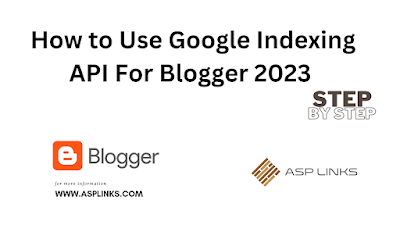



0 Comments